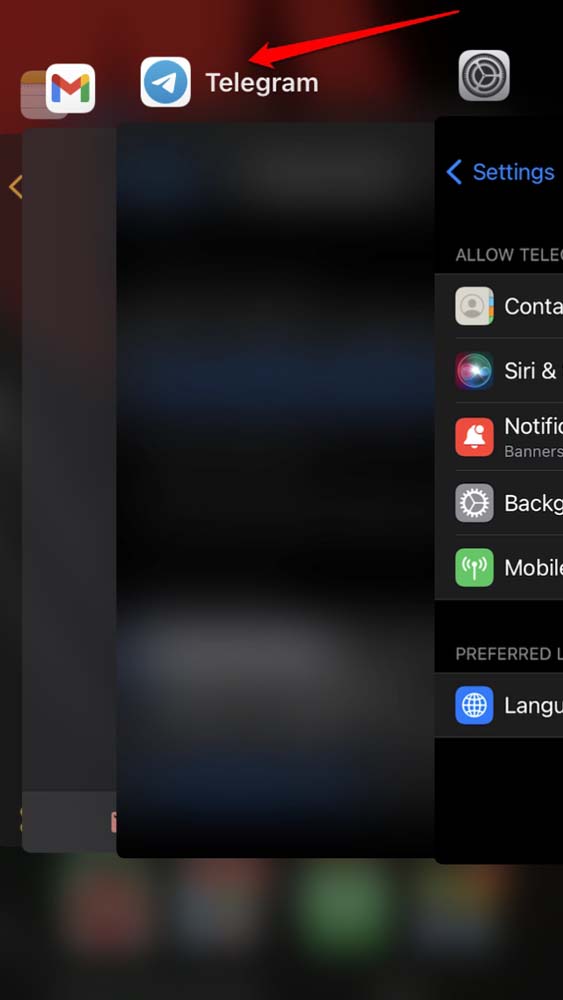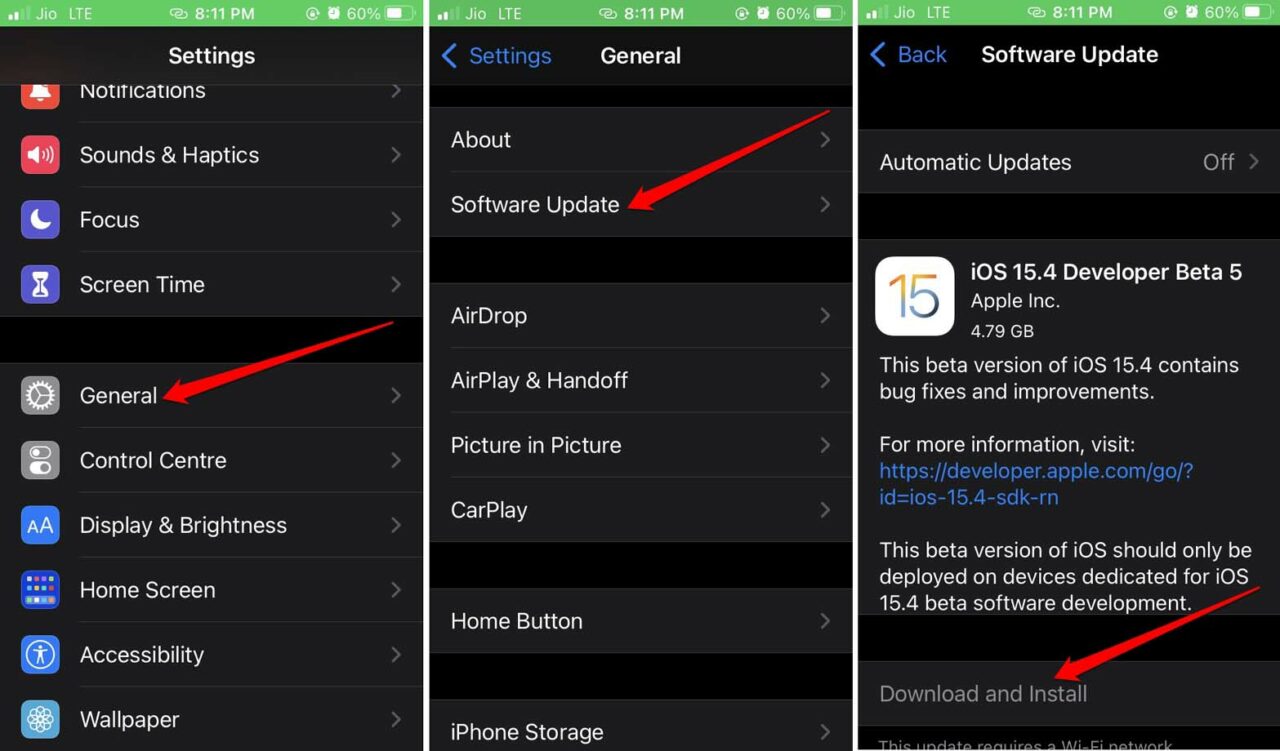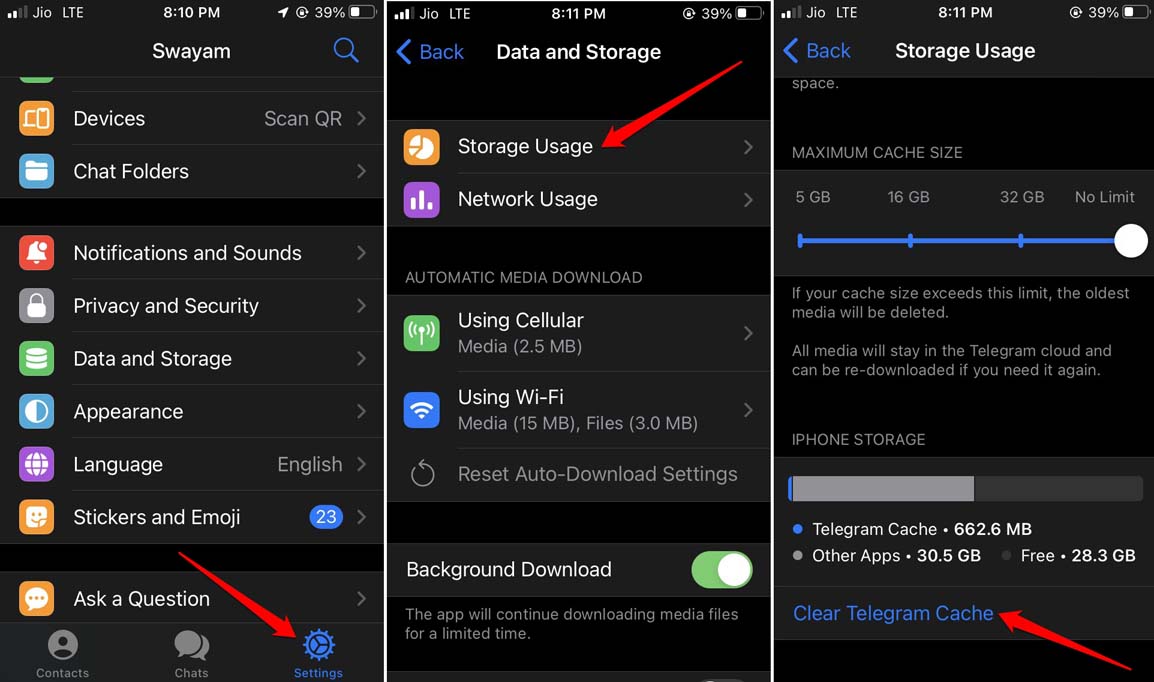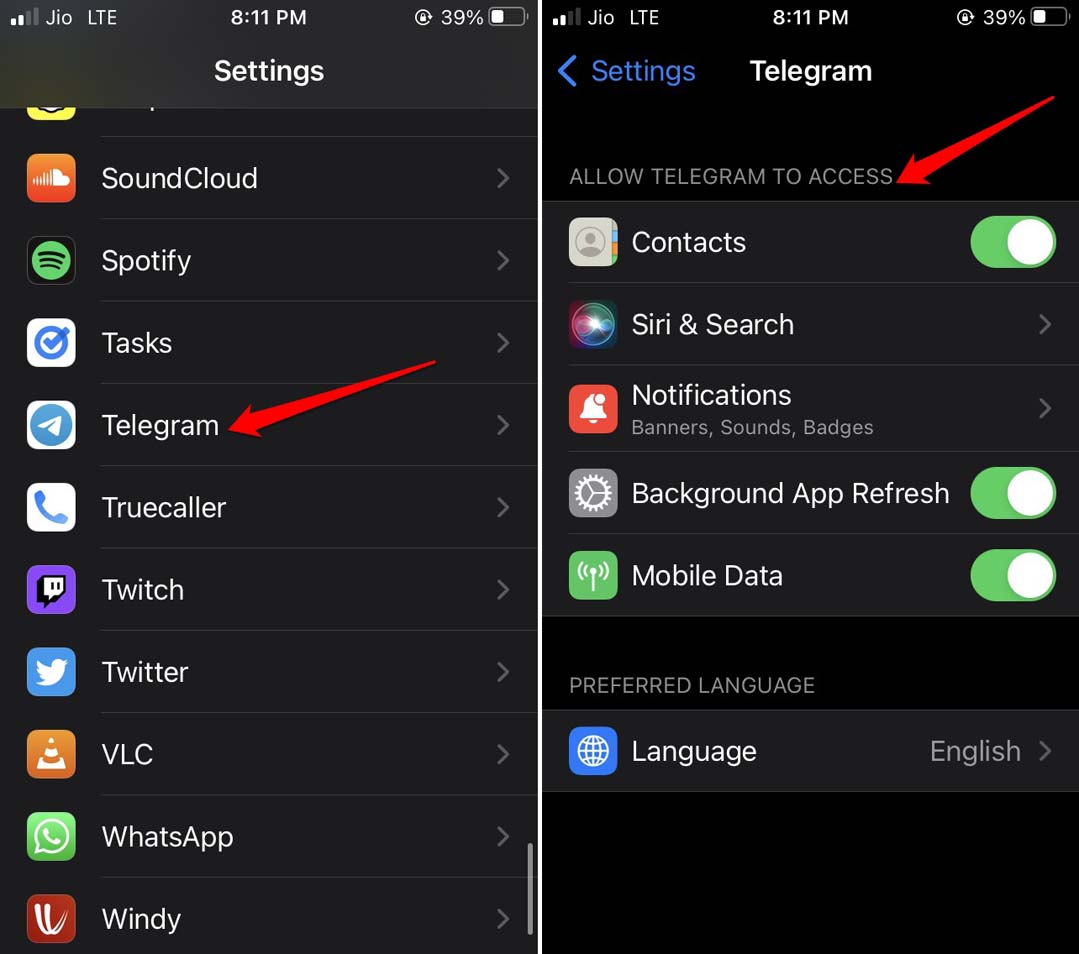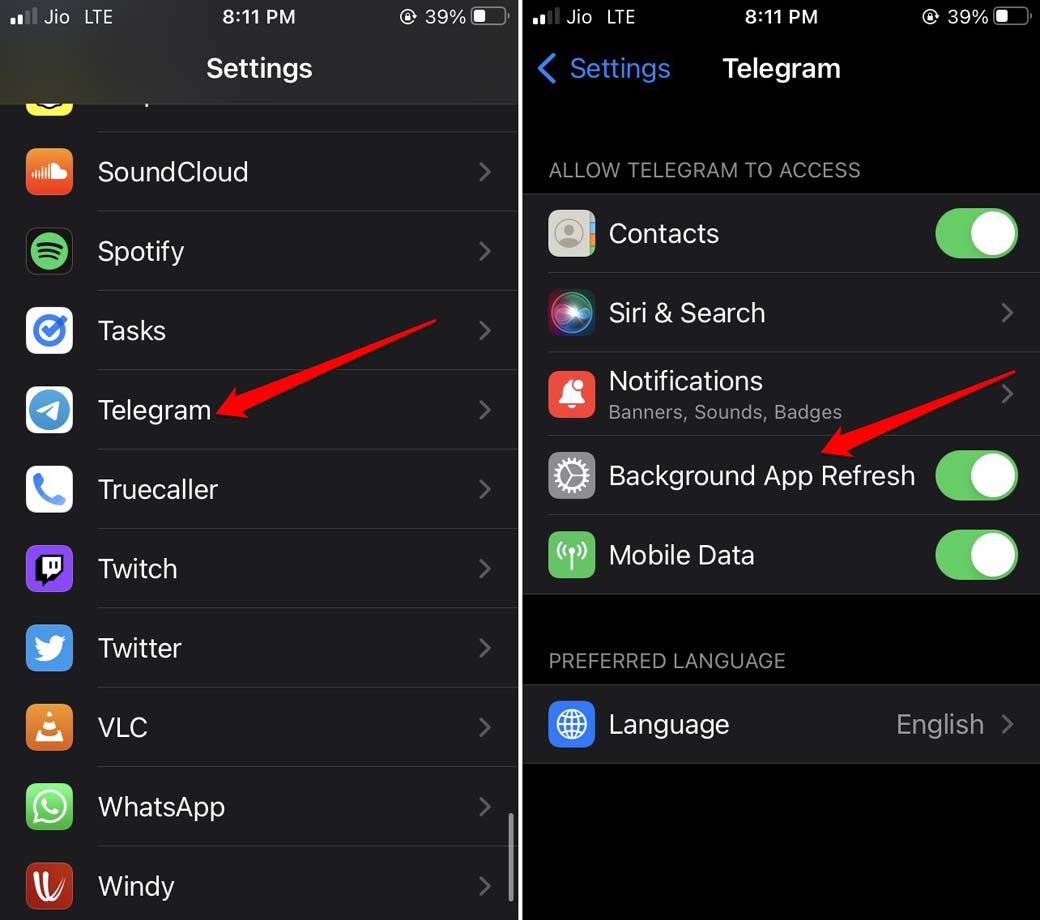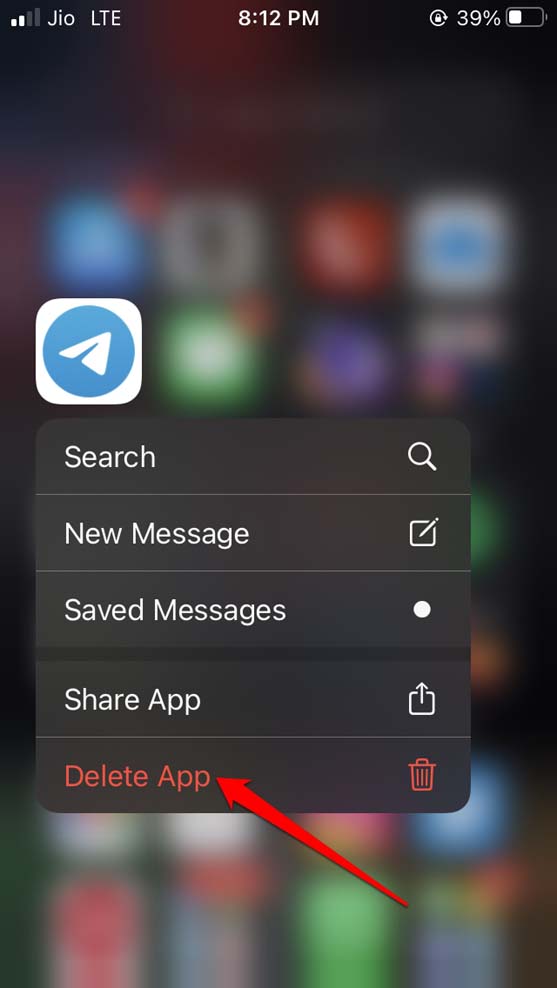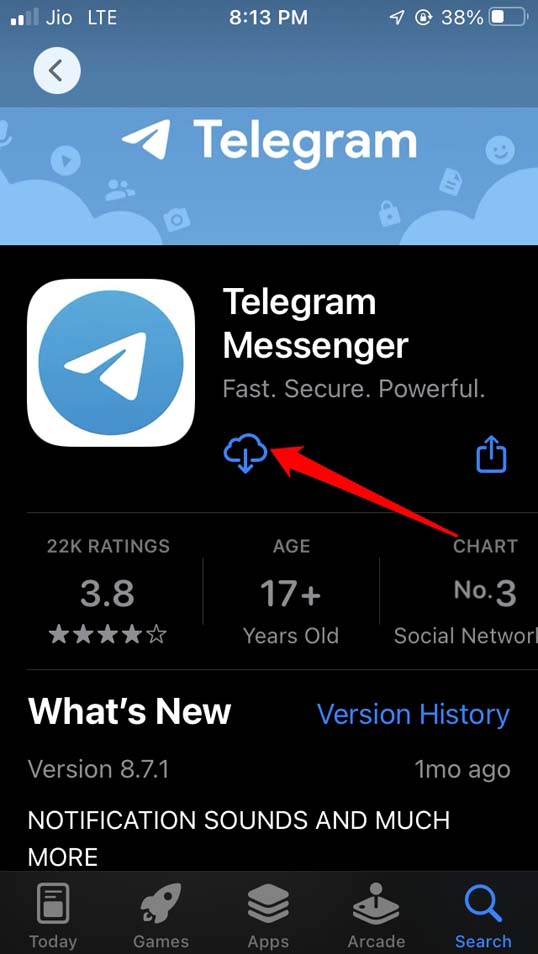The telegram app may crash on your iPhone if you have forgotten to upgrade it to the latest version that is available on the App Store. Not updating the app timely will make way for bugs that will affect the features of the application. Also, if you are a Telegram beta user, then you will end up facing a lot of bugs and glitches which is a common occurrence in the early build of various apps.
Reasons Why Telegram is Crashing on your iPhone
If the iOS version installed on your iPhone is buggy or it is also of beta build, then that may cause several technical snags for various other apps including Telegram. If correct permissions have not been granted to Telegram, then certain features may not work and as a result, you may end up encountering an app crash. Disabling the background app refresh for Telegram can also sometimes lead to the messaging app getting stuck midway while using and eventually crashing.
Best Ways to Fix Telegram Crashing on iPhone
Here are the various fixes that you can use to resolve the Telegram crash problem on your iPhone.
1. Restart the iPhone
Begin with the simple fix by restarting your iPhone. For random technical issues, often a restart is enough to solve everything.
2. Force Close and Relaunch Telegram
Often force closing the Telegram app from the app switcher can fix the crash issue.
3. Update Telegram
To fix bugs native to the Telegram app, it is important to frequently upgrade its build to a newer version.
4. Upgrade iOS to a Newer Version
If you are using an older build of iOS and did not update to any latest builds, then you may be facing some bugs or version incompatibility issues with Telegram. Even using a developer beta can trigger various glitches which may lead to the crashing of apps while using several apps. To install the latest iOS update,
5. Clear the Telegram Cache
To remove any junk from the cache, you need to refresh the cache. The telegram app for iOS has an inbuilt provision to clear the cache. If Telegram is not crashing then you can attempt the steps below.
6. Quit Using the Telegram Beta App
If you are a beta user of the Telegram app, then revert to a stable user. As mentioned previously, beta builds bring a lot of bugs and instability to the user experience. Apple iOS users have to install the native TestFlight program to test various early builds of several apps. To opt-out as a beta tester for Telegram, Otherwise, you can send an email to the app developer. Request them to remove you from the group of beta testers.
7. Enable All the Necessary App Permissions for Telegram
To enjoy Telegram and its features seamlessly, you need to allow the necessary permission to the app in the iOS settings.
8. Enable Background Refresh for Telegram
To receive all the updates and notifications and make all the Telegram app feature work smoothly, enable the background refresh for it.
9. Uninstall and Reinstall Telegram
If none of the above troubleshooting tips is working, then uninstall Telegram from the iPhone. Reinstall it from the App store. This trick has worked for many telegram iOS users.
Conclusion
If you prefer to communicate or chat over Telegram then you must fix the Telegram crashing issue on your iPhone. As the instant messaging app securely facilitates communication without relying on third parties to store the user data, you should opt for Telegram over any other messaging app. If you’ve any thoughts on How to Fix Telegram Crashing/Not Working on iPhone?, then feel free to drop in below comment box. Also, please subscribe to our DigitBin YouTube channel for videos tutorials. Cheers!