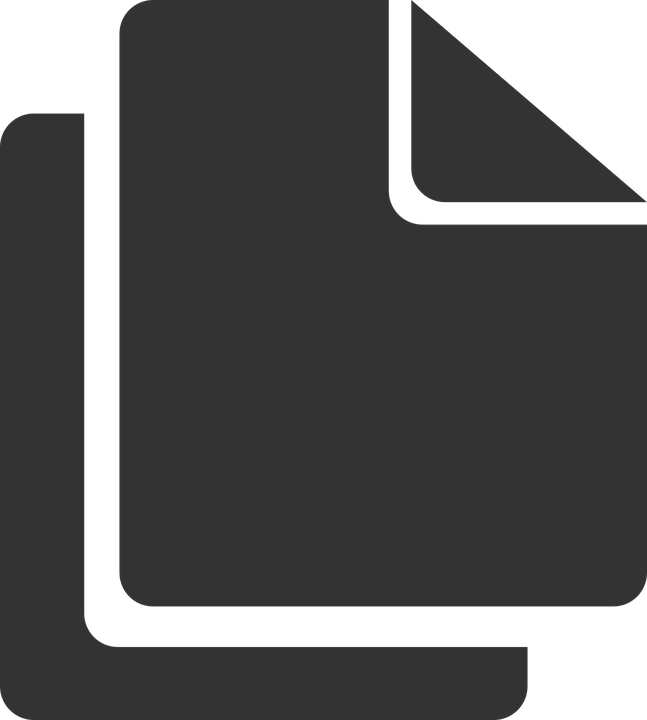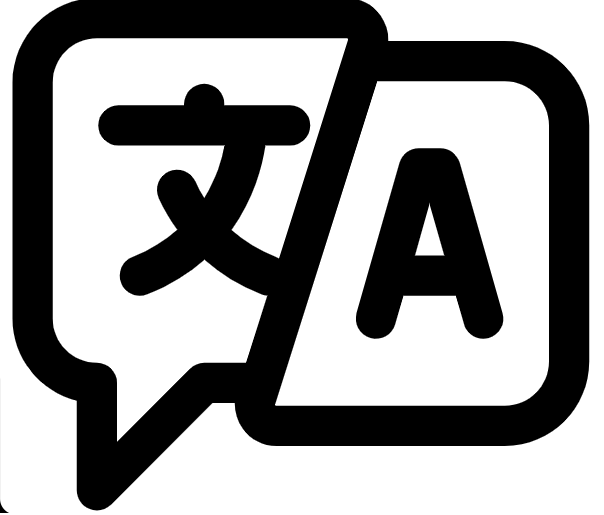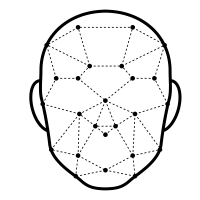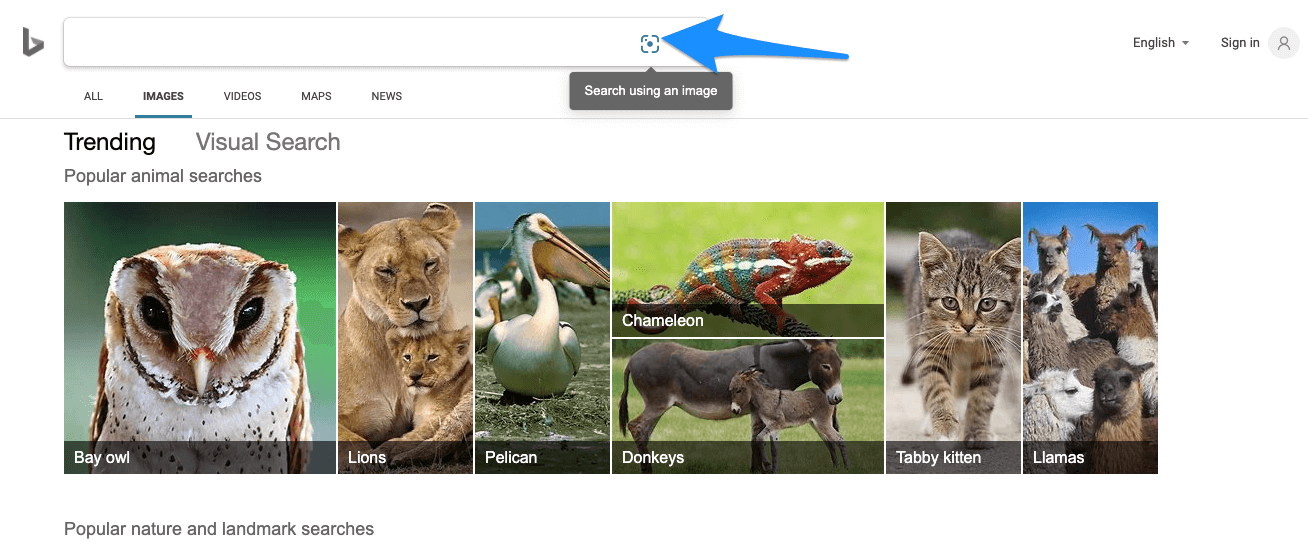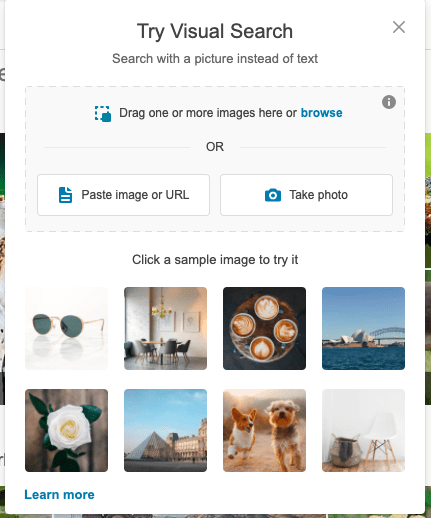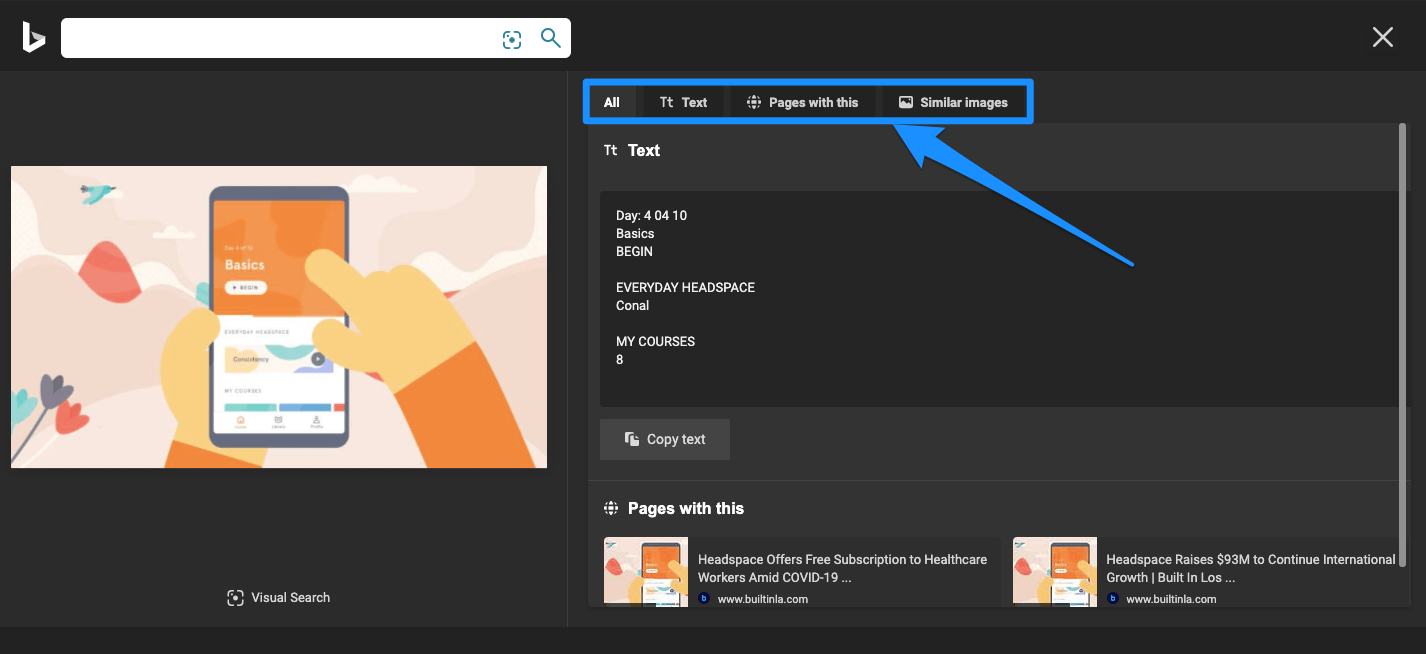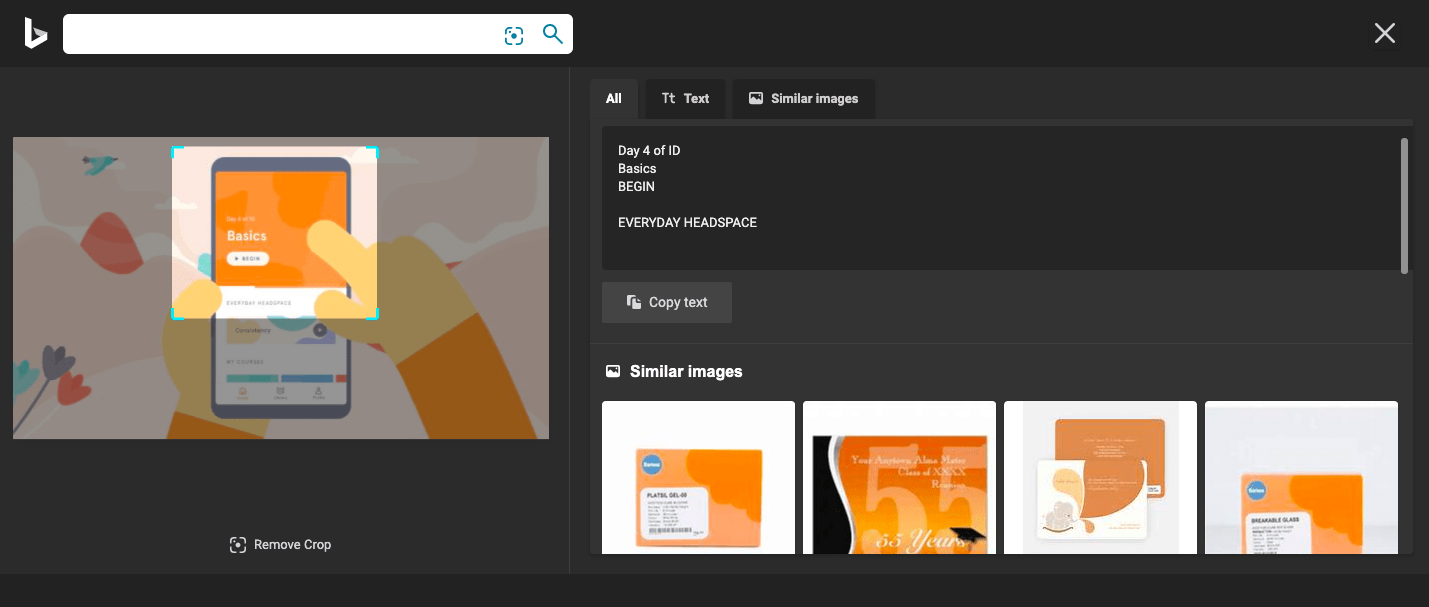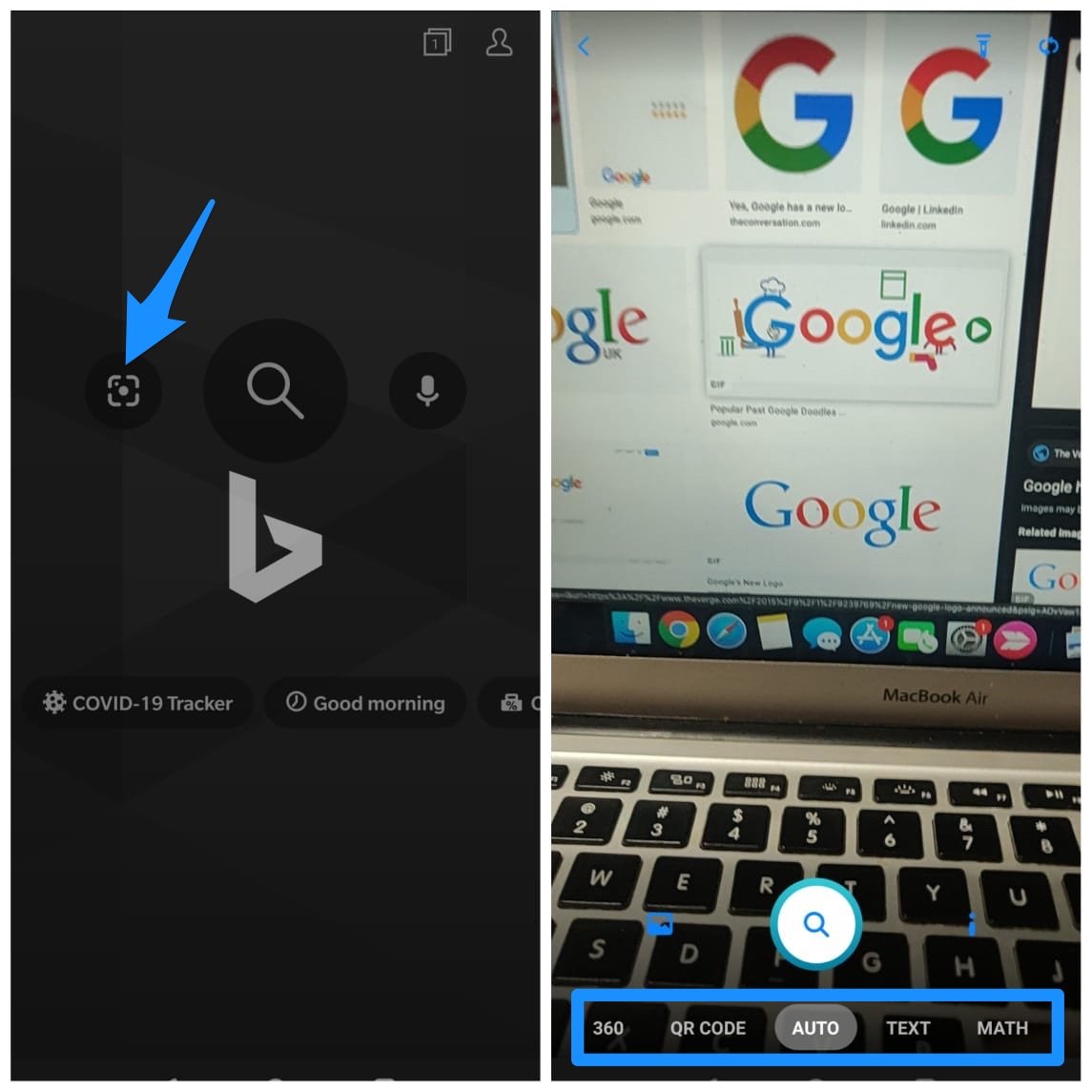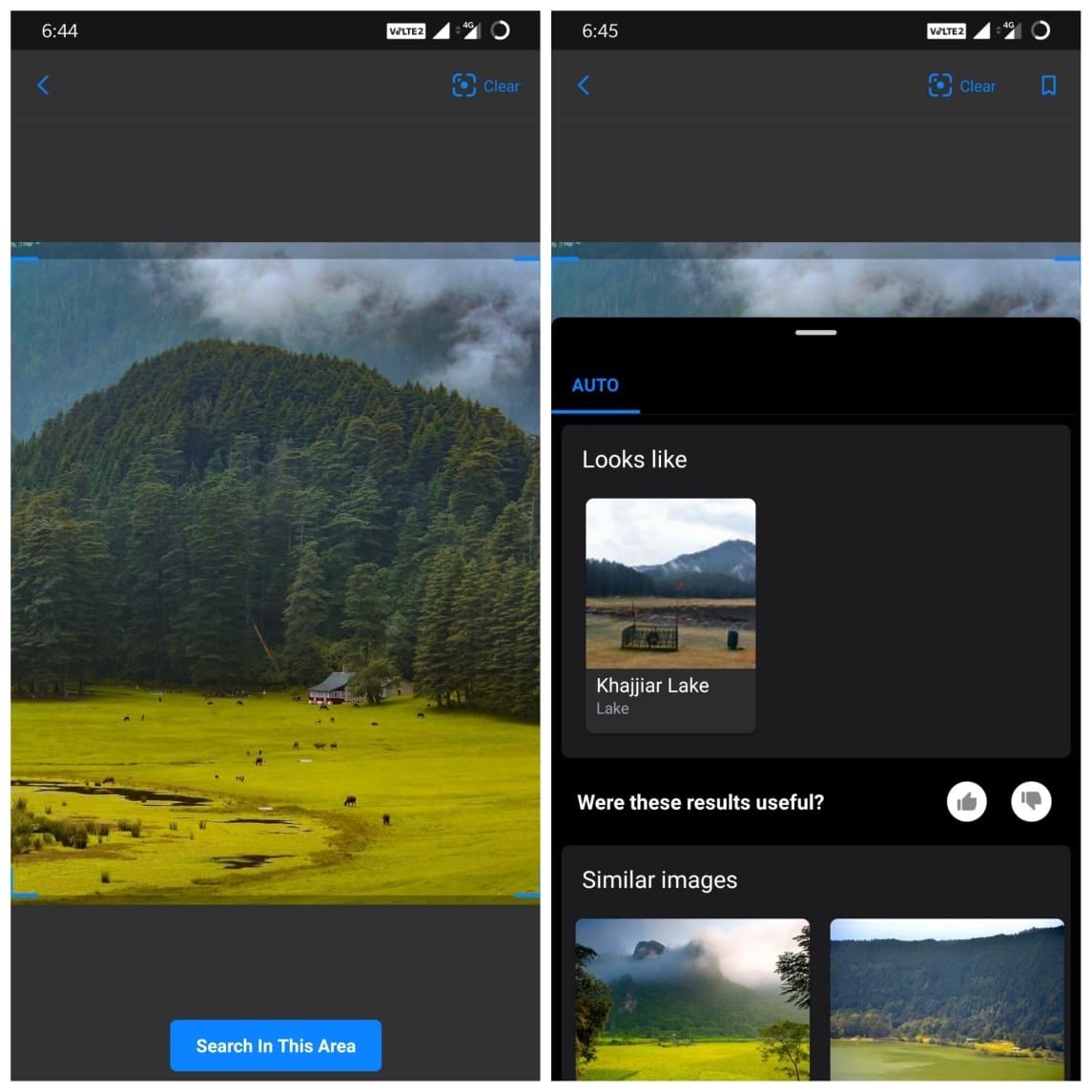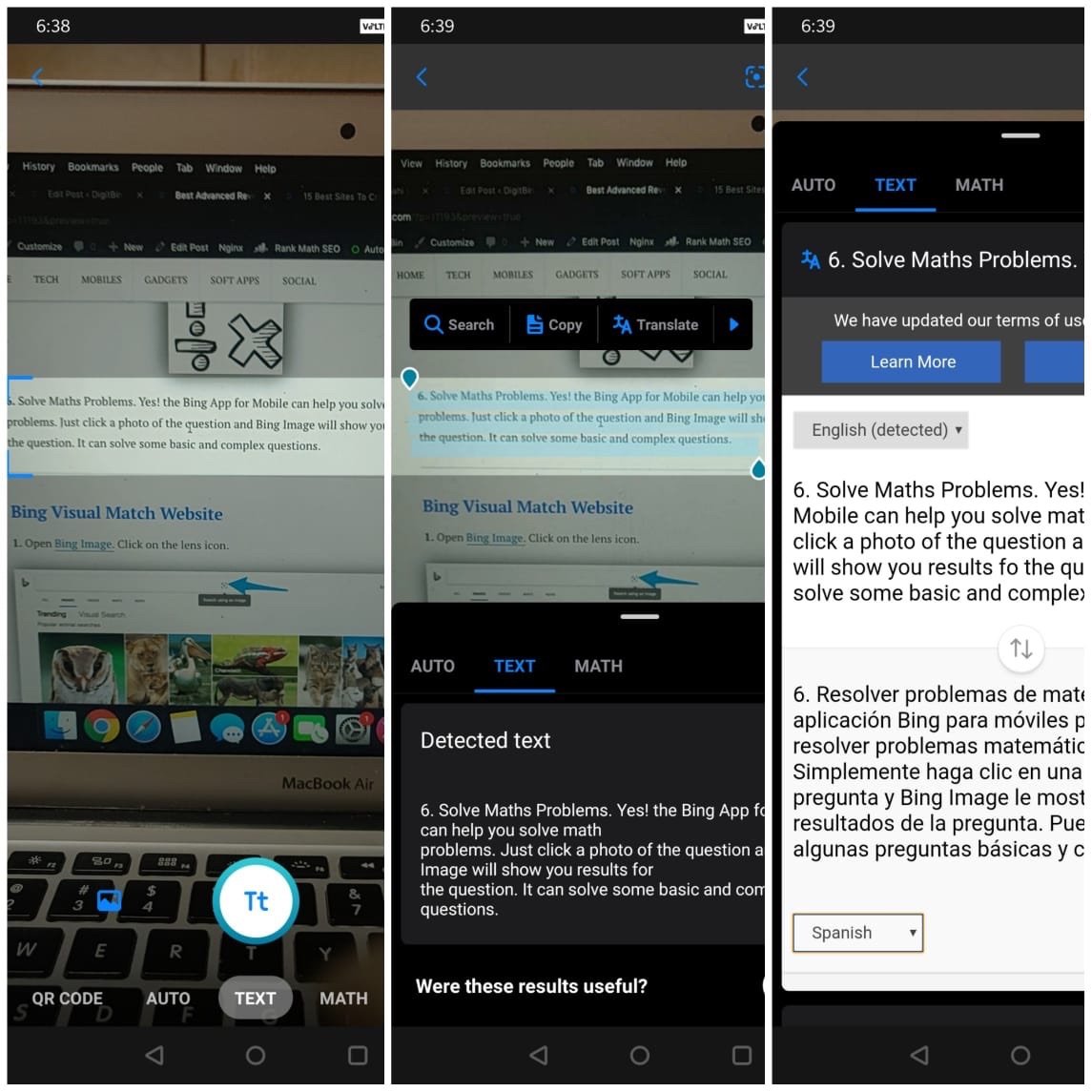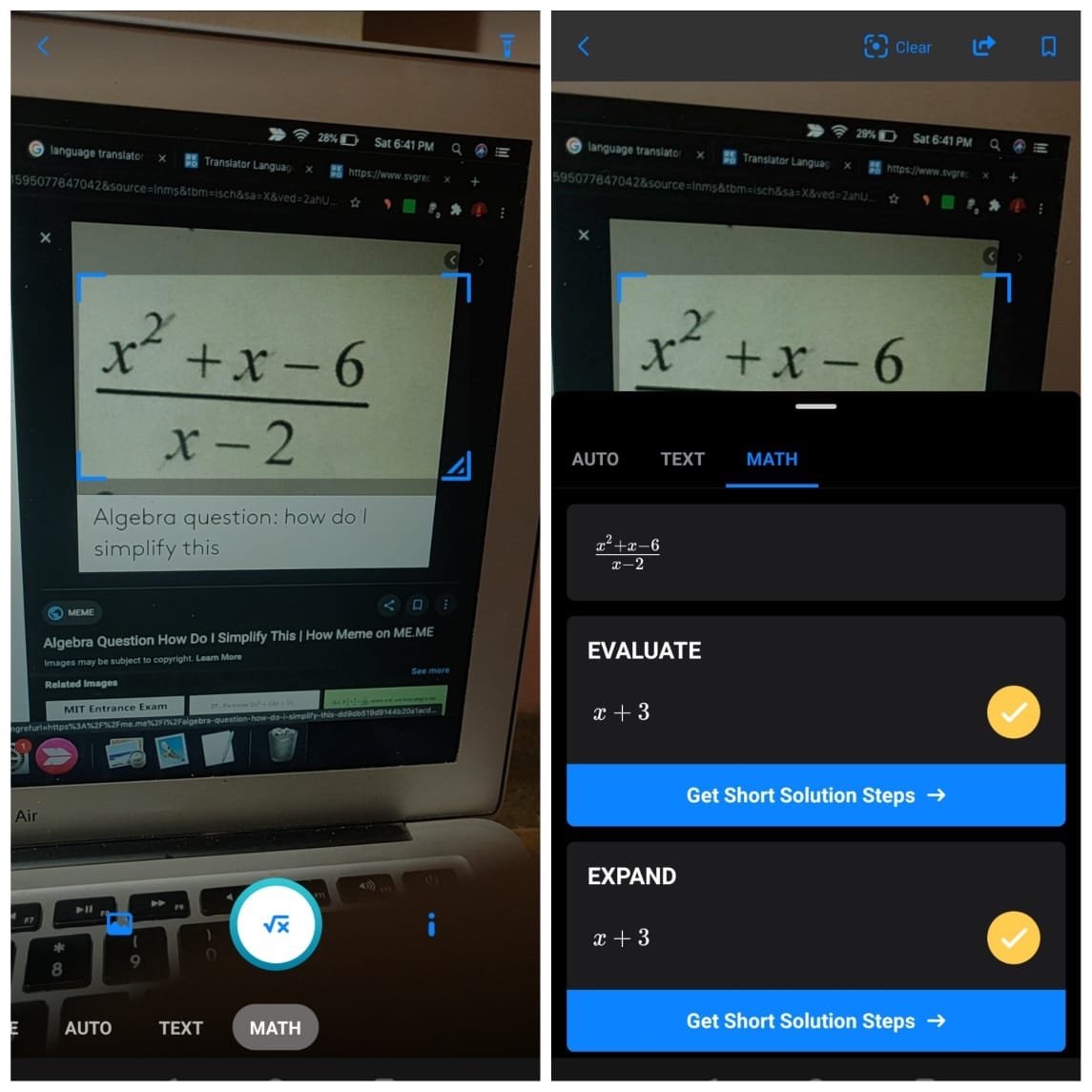The best tool to perform an advanced reverse image search is Bing Visual Tool. It gives more control for you to search the image and perform an in-depth search on a particular image.
What is Advanced Reverse Image?
It a pretty cool function which can give you all the information on a particular image. It searches the web for similar images to show results. You just need to upload the image on the platform and the reverse image search engine will show the related images along with the search results.
Why Use Reverse Image Search?
Locate the source of an image.Discover images with different resolutions.Discover webpages where the image appears.Check for Copyrights of the Image.Find the content creator.Get information about an image.
Bing Visual Tool – Advanced Reverse Image Search
Bing also has a similar feature by which you can search for the profile or info using an image. Just upload the photo to the Bing engine by clicking on the camera icon and you will see all the related information if available.
Why Bing an Advanced Reverse Image Search Engine?
Bings Reverse Image Service offers many more features that lack on other search engines.
You can not only paste URL and Upload Image but can also click a camera photo.
Bing offers a controlled image search feature, using visual search option you can reverse search any particular part/portion of the image. You dot need to crop the image and separately upload it. Bing offers an adjustable bar to select the image portion and gives you instant results for the same.
The written text on the photo can be copied. If there is any text on the image than Bing Image Match Extracts that Text and Offers you the option to copy the text with a single click.
Clean categorized results without any complications. You get results with multiple categories namely, search results, similar images, text, and all.
The Bing Mobile App also offers Text Copy and Search. Just take a photo of any text and you can either copy the text or do a search for the same. Moreover, you can also translate the text into your preferred language right away.
Solve Maths Problems. Yes! the Bing App for Mobile can help you solve math problems. Just click a photo of the question and Bing Image will show you results for the question. It can solve some basic and complex questions.
Face Recognition of Photos – If you wish to reverse search any image and find the people on the image than Bing do that job for you. Considering they are some kind of public figure.
Bing Visual Match Website
1. Open Bing Image. Click on the lens icon.
Here you can either Paste a URL, Take a Camera Photo, or Upload an image to find the results.
The results are well categorized into Text on the Photo, Web Pages with the images, and All resolution images. If the image has text then the results come with the option to copy the text embedded in the image.
If you wish to reverse a particular portion of the photo you can by means of Visual Search. The visual search option offers advanced features to select a portion of an image and do a reverse search.
Bing Reverse Image Match is the best in the market considering the number of advanced features and its reach.
Bing Mobile App
Bing Mobile App is simple yet offers many more features than the Website. You can not only perform basic image search but also do what Lens does just in just one app.
→ Click photo or upload the image from the gallery to find similar results. Crop the image to find results for a particular portion of the photo.
→ Take a camera snap of a text to copy and/or translate the text.
→ Solve math problems by just clicking taking a photo of the question.
Conclusion: With Bing, you can perform reverse image search with some advanced options like text translate, portion search, QR scan, the image on text copy, and more. If you’ve any thoughts on Best Advanced Reverse Image Search Engines, then feel free to drop in below comment box. Also, please subscribe to our DigitBin YouTube channel for videos tutorials. Cheers!
![]()